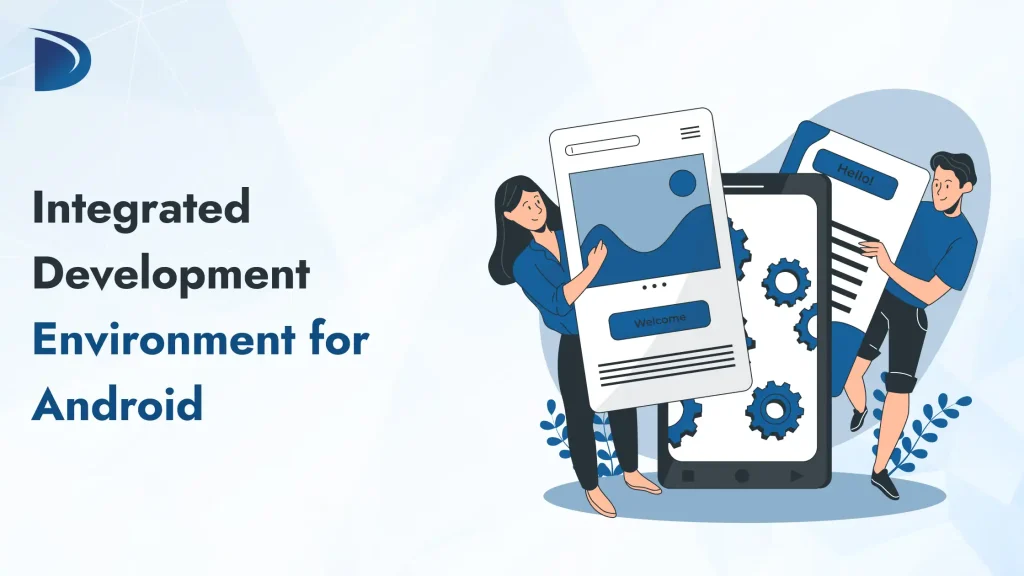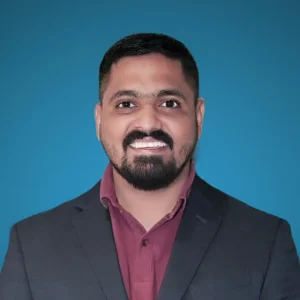Table of Contents
An integrated development environment (IDE) is a software tool that combines essential functions for the development of apps, including a code editor, a debugger and tools for build automation. For Android app development, IDEs simplify the process of creating, testing and deploying applications for the Android operating system, which powers over 3 billion devices worldwide.
These tools integrate seamlessly with the Android Software Development Kit (SDK), support programming languages such as Kotlin, Java and C++ and offer features such as emulators, performance profilers and version control integration.
Since Google recognized Android Studio as an official IDE in 2013, it has become the industry standard. However, there are also other options for specific requirements such as cross-platform development, lightweight coding or mobile programming.
In 2025, Android IDEs emphasize AI-powered programming, integration of cloud services (e.g. Firebase) and support for modern frameworks such as Jetpack Compose and Flutter. This guide provides a detailed, professional overview of Android IDEs, covering their history, key features, popular options, setup, best practices, trends, and answers to common questions.
Understanding the role of IDEs in Android development
What is an IDE?
An IDE is a unified software suite that brings together all the tools developers need to develop Android applications. Instead of switching between separate editors, emulators and debuggers, an IDE provides a single environment for writing code, designing interfaces, testing applications and managing builds. This streamlines workflows, reduces errors and increases productivity.
Why IDEs are important for Android development?
Android development involves complex tasks such as designing user interfaces, managing dependencies and testing on different devices. An IDE simplifies these processes by integrating tools under one roof. Android Studio, for example, offers intelligent code suggestions, virtual Android device (AVD) emulators and seamless SDK integration, making development faster and more efficient. By automating repetitive tasks and providing real-time feedback, IDEs allow developers to focus on solving problems and creating high-quality applications.
Key components of a modern Android IDE
Intelligent code editor
The code editor of a modern IDE supports languages such as Kotlin and Java and offers real-time suggestions, syntax highlighting, auto-completion and error detection. Features such as inline documentation and code refactoring help developers to write clean and efficient code quickly.
Built-in emulator
IDEs include emulators that mimic Android devices and allow developers to test applications without physical hardware. Emulators support different screen sizes, Android versions and hardware configurations, making it easier to debug and optimize applications for different users.
Visual UI layout editor
The design of user interfaces is simplified by integrated layout editors. Android Studio, for example, provides a drag-and-drop interface with code and preview mode, allowing developers to create responsive layouts, adjust margins and test designs in real time.
Integrated build tools (Gradle)
Most Android IDEs use Gradle for build automation, allowing developers to manage dependencies, run custom scripts and create different build variants (e.g. debug or release) with minimal settings.
Debugging and performance profiling
IDEs provide debugging tools for setting breakpoints, checking variables and stepping through code. Performance profilers monitor CPU utilization, memory usage and user interface responsiveness to help developers create stable, high-performance applications.
Integration of version control
Integrated Git support allows developers to clone repositories, commit changes, resolve merge conflicts and manage branches within the IDE. This simplifies collaboration and ensures organized team workflows.
Popular IDEs for Android Development
In 2025, Android Studio leads the market, but alternatives suit various workflows. Below is a detailed look at the top IDEs, followed by a comparison table.
1. Android Studio
- Description: Google’s official IDE, based on IntelliJ IDEA, optimized for Android. Free, open-source (Apache License), and available on Windows, macOS, Linux, and ChromeOS.
- Key Features:
- AI-powered code editor with Gemini suggestions, code completion, refactoring, and Live Edit for Jetpack Compose.
- Gradle-based build system for variants, multiple APKs, and resource shrinking.
- Emulator with device previews, debugging tools (Logcat, CPU/memory profiler), and Lint (365+ code checks).
- Supports Kotlin, Java, C++, NDK, and plugins for Firebase, GitHub, and Google Cloud.
- Includes wizards, APK analyzer, and vector asset studio.
- Pros: Comprehensive, free, official support, frequent updates, seamless SDK integration.
- Cons: High RAM usage, steep learning curve for beginners.
- Suitability: Native Android apps, enterprise projects in retail, finance, or logistics.
2. IntelliJ IDEA
- Description: JetBrains’ flagship IDE, the foundation for Android Studio, supporting Android via plugins.
- Key Features: Advanced code analysis, refactoring, database tools, Git/Maven/Gradle integration, multi-language support.
- Pros: Highly customizable, excellent for Kotlin/Java, scalable for large projects.
- Cons: Ultimate edition is paid; Community edition is free but limited for Android.
- Suitability: Advanced developers working on complex, multi-platform projects.
3. Visual Studio Code (VS Code)
- Description: Microsoft’s lightweight, extensible code editor, usable for Android with extensions (e.g., Android, Flutter).
- Key Features: IntelliSense, debugging, Git integration, extension marketplace, cross-platform support.
- Pros: Free, fast, customizable, great for hybrid/cross-platform apps.
- Cons: Requires extension setup, less integrated for native Android development.
- Suitability: Rapid prototyping, Flutter-based apps, or minimal setups.
4. Eclipse
- Description: Open-source IDE, formerly official for Android with ADT, still viable for Java projects.
- Key Features: Plugin ecosystem, code assistance, UI designer, Git/SVN support.
- Pros: Free, lightweight, multi-language support.
- Cons: Outdated for modern Android, no official support since 2015.
- Suitability: Legacy Java projects or small apps.
5. AIDE (Android IDE)
- Description: Mobile IDE for coding on Android devices.
- Key Features: WYSIWYG editor, real-time error checking, Java/C++/HTML5 support, interactive lessons.
- Pros: Portable, beginner-friendly, free with premium options.
- Cons: Limited for complex projects, device-dependent.
- Suitability: On-the-go coding, education, prototyping.
6. Xamarin (with Visual Studio)
- Description: Cross-platform tool for native apps using C#, integrated with Visual Studio.
- Key Features: Up to 90% code sharing, UI builder, .NET libraries, debugging.
- Pros: High code reuse, native performance for Android/iOS.
- Cons: C#-focused, learning curve for non-.NET developers.
- Suitability: Cross-platform apps in healthcare or enterprise.
7. Flutter (with Android Studio or VS Code)
- Description: Google’s UI toolkit for cross-platform apps, often used with Android Studio or VS Code.
- Key Features: Hot Reload, rich widgets, declarative UI.
- Pros: Fast development, single codebase for Android/iOS.
- Cons: Larger app sizes, not ideal for native-heavy apps.
- Suitability: UI-focused, multi-platform apps.
8. Apache Cordova
- Description: Open-source framework for hybrid apps using web technologies.
- Key Features: HTML/CSS/JS support, plugin ecosystem, command-line interface.
- Pros: Easy web-to-mobile transition, fast prototyping.
- Cons: Performance issues for intensive apps.
- Suitability: Hybrid apps for small businesses.
9. Qt Creator
- Description: Cross-platform IDE for Qt apps, supporting Android.
- Key Features: GUI design, code formatting, debugging.
- Pros: Strong for embedded systems, syntax highlighting.
- Cons: Less Android-specific.
- Suitability: Multi-platform GUI or embedded apps.
10. Unity/Unreal Engine
- Description: Game engines serving as IDEs for Android game development.
- Key Features: Cross-platform support, asset management, 2D/3D rendering.
- Pros: Unity is user-friendly; Unreal excels in high-end graphics.
- Cons: Overkill for non-games; Unreal complex for 2D.
- Suitability: Game development.
Comparison Table
| IDE | Primary Language Support | Free/Open-Source | Cross-Platform | Best For | Resource Usage |
|---|---|---|---|---|---|
| Android Studio | Kotlin, Java, C++ | Yes | No (Android-focused) | Native Apps | High |
| IntelliJ IDEA | Kotlin, Java | Community: Yes | Yes | Advanced/Enterprise | Medium-High |
| VS Code | Multiple (extensions) | Yes | Yes | Hybrid/Prototyping | Low |
| Eclipse | Java, C++ | Yes | Yes | Legacy/Java Projects | Medium |
| AIDE | Java, C++, HTML5 | Free w/Premium | Mobile-only | On-the-Go Coding | Low |
| Xamarin | C# | Yes (Community) | Yes | Cross-Platform Native | Medium |
| Flutter | Dart | Yes | Yes | UI-Focused Multi-Platform | Medium |
| Apache Cordova | HTML/JS/CSS | Yes | Yes | Hybrid Web Apps | Low |
| Qt Creator | C++, Qt | Yes | Yes | GUI/Embedded | Medium |
| Unity/Unreal | C#/JS (Unity), C++ | Yes (w/Pro) | Yes | Games/3D Apps | High |
Setting Up an Android IDE
Android Studio Setup
- Download: Get Android Studio from https://developer.android.com/studio.
- Install JDK: Use Java 17 or later (included in newer versions).
- Run Installer: Follow prompts and accept SDK licenses.
- Create Project: Go to File > New > New Project > Empty Activity.
- Set Up Emulator: Use AVD Manager to configure virtual devices.
- Build and Run: Sync with Gradle and click the “Run” button.
Other IDEs
- VS Code: Install Android and Flutter extensions, then configure the Android SDK.
- IntelliJ IDEA: Enable Android plugins and set up the SDK.
- AIDE: Install from Google Play, no desktop setup needed.
- Xamarin/Flutter: Use Visual Studio or Android Studio with respective SDKs.
Best Practices for Android Development
- Choose Kotlin: It’s concise, safe, and Google’s preferred language for 2025.
- Use Jetpack Libraries: Leverage Compose for UI, Hilt for dependency injection, and Room for databases.
- Implement Version Control: Use Git/GitHub for collaboration and code management.
- Test Thoroughly: Employ Espresso for UI testing, LeakCanary for memory leaks, and Firebase Test Lab for cloud testing.
- Optimize Performance: Use profilers to monitor CPU, memory, and UI responsiveness.
- Follow Design Guidelines: Adhere to Material Design for consistent, user-friendly interfaces.
- Stay Updated: Follow Google I/O and the Android Developers blog for new features like AI tools in 2025.
Developer Productivity with IDEs
Streamlining Workflows
IDEs automate repetitive tasks like compiling code, deploying to emulators, and managing dependencies, letting developers focus on core development.
Staying Focused
With tools like real-time code suggestions, linting, and one-click navigation, IDEs help developers stay in the flow, minimizing interruptions.
Reducing Mental Load
Features like auto-complete, syntax checks, and refactoring tools handle small details, freeing up mental space for complex problem-solving.
Enabling Collaboration
Integrated Git support simplifies committing, merging, and reviewing code. Shared code styles and plugins ensure team consistency.
Choosing the Right IDE for Your Project
The best IDE depends on your project’s needs:
- Native Android Apps: Android Studio for its deep SDK integration and comprehensive tools.
- Cross-Platform Development: Flutter with Android Studio/VS Code or Xamarin for shared codebases.
- Lightweight/Prototyping: VS Code or AIDE for quick setups.
- Games: Unity or Unreal Engine for 2D/3D development.
- Legacy Projects: Eclipse for older Java-based apps.
Consider your team’s experience, project complexity, and long-term goals when choosing. For example, enterprises building scalable apps benefit from Android Studio, while startups needing rapid prototypes may prefer VS Code with Flutter.
Future Trends in Android IDEs (2025)
- AI Integration: Tools like Gemini will enhance code generation and debugging.
- Cross-Platform Growth: Flutter and Kotlin Multiplatform will gain traction for Android/iOS apps.
- Cloud IDEs: Platforms like AWS Cloud9 and GitHub Codespaces will improve for remote development.
- Sustainability: IDEs will prioritize tools for energy-efficient coding to reduce device battery drain.
- Support for New Devices: Enhanced features for foldables, wearables, and large-screen devices.
Conclusion
Building Android apps requires more than just coding it demands tools that simplify workflows and enhance quality. A powerful IDE streamlines development, from writing clean code to testing across devices and deploying to Google Play. Android Studio leads the way, but alternatives like VS Code, Flutter, and Unity cater to diverse needs. By choosing the right IDE and following best practices, developers can create high-performance, scalable apps efficiently.
At Differenz System, we specialize in crafting Android apps with precision and performance, leveraging the best IDEs and frameworks to deliver clean, scalable solutions tailored to your needs.
FAQs
What is the best IDE for beginners in Android development?
Android Studio is ideal for beginners due to its official support, templates, and tutorials. AIDE is great for mobile-based learning.
Can I develop Android apps without Android Studio?
Yes, using VS Code with extensions, IntelliJ IDEA, or command-line tools with Gradle. However, Android Studio offers the most integrated experience.
Is Kotlin better than Java for Android?
In 2025, Kotlin is preferred for its modern features, null safety, and brevity, though Java remains supported and interoperable.
What are the system requirements for Android Studio?
Typically, 8GB+ RAM, Intel i5+ processor, and 4GB+ disk space for the SDK. It runs on Windows 10+, macOS 11+, and Linux.
How do I handle cross-platform development?
Use Flutter or Xamarin for shared codebases across Android and iOS, with Android Studio or VS Code as the IDE.
Are there free cloud-based IDEs for Android?
Yes, AWS Cloud9 and GitHub Codespaces support Android development, but they may require setup and are less robust for emulators.
What tools integrate with Android IDEs for testing?
Espresso for UI, Firebase Test Lab for cloud testing, and profilers for performance monitoring.
Why did Android Studio replace Eclipse?
Android Studio offers better performance, modern features, and tighter integration with Google’s ecosystem.
Can I use IDEs for Android game development?
Yes, Unity and Unreal Engine are specialized for 2D/3D games, exporting seamlessly to Android.
How often does Android Studio update?
Major releases occur 2-4 times yearly, with patches for bugs and new Android OS features.
Do Android IDEs work on all operating systems?
Most IDEs, like Android Studio and VS Code, support Windows, macOS, and Linux, though emulator performance may vary.
Is it possible to build Android apps with just a text editor?
Yes, but it’s inefficient. IDEs streamline development with automation, error detection, and integrated tools, saving significant time.